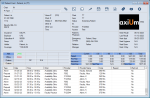Manage Perio Forms & Information
|
The Perio EPR Forms window allows you to add and manage perio forms for the selected patient, and track perio information, such as current Perio Type, Prognosis, and Perio Screening and Recording (PSR) scores. The patient’s medical alerts, if any are on record, also display. PSR scores are used as a diagnostic tool for the early detection of periodontal disease. Each box represents an intraoral sextant. Intraoral sextants are designated S1-S6 beginning in the maxillary upper right sextant (S1), proceeding in a clockwise manner, and finishing in the mandibular lower right sextant (S6). If your institution is set up to auto-calculate PSR scores, they are based on the patient’s most recent incomplete, complete, or closed exam and are calculated on the worst score within a sextant. Example: If pocket depth is charted and there are pocket depths of 3.0 mm and 5.00 mm in the same sextant, the calculation will be based on the 5.0 mm depth. Note: In the EHR module > Perio tab, the PSR scores are based on the selected exam. If your institution is not set up to auto-calculate PSR scores, you will need to enter the PSR score values manually. PSR scores indicate the following:
The section below includes a brief overview of each procedure. For detailed information on completing any forms tasks, see Manage Forms. To manage perio forms and information:
Note: If the patient does not have any perio exams on file yet, the fields are completely blank. When necessary, you can edit saved, incomplete exams. Important: Once an exam is completed and approved by a faculty member or instructor, it cannot be edited. Note: If the entry is a multi-instance form with multiple instances on file, the Select Form window displays, prompting you to select the correct instance. Forms may be single- or multi-instance forms. If a multi-instance perio form is in use on the patient record, you may sometimes need to display a different instance of the form than is already selected. Note: This icon does not display if a single instance form is selected In extreme circumstances, it is possible to delete a perio form. Important: We do not recommend deleting perio forms. Note: If the entry is a multi-instance form with multiple instances on file, the Select Form window displays, prompting you to select the correct instance. Note: If the entry is a multi-instance form with multiple instances on file, the Select Form window displays, prompting you to select the correct instance. Note: The standard Perio Form report uses the PtForm.rpt file. You can view the patient’s current perio status, listed conditions, and current PSR scores at the top of the Perio EPR Forms window. When necessary, you can modify the information to keep it current with the patient’s progress. Note: Depending on your setup and institution’s requirements, axiUm may calculate the patient’s PSR scores automatically or you may need to enter scores manually. Each PSR score box represents an intraoral sextant. Intraoral sextants are designated S1-S6 beginning in the maxillary upper right sextant (S1), proceeding in a clockwise manner, and finishing in the mandibular lower right sextant (S6). Note: This field only displays if the form is configured to trigger ASA values at the page level. Note: Any changes are saved automatically.
|